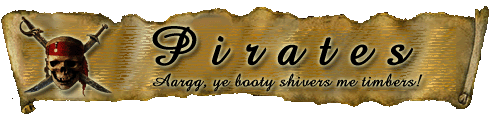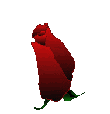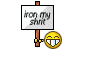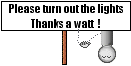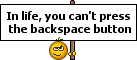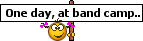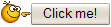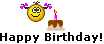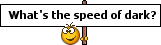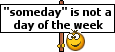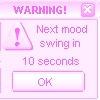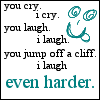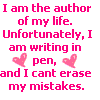Welcome All & Merry Meet:
Welcome All & Merry Meet: Welcome to everyone reading this. If you've gotten this far you've already signed up for the site and have successfully logged in.

The first page after logging in is the
Home Page otherwise known as the "Portal". If you choose to upload a pic, it will be located on the top of this page under…. “Hello” and your name. Below that you’ll see a box where you can click to show your unread posts since your last visit, show new replies to your posts and your total time logged in. Below that is the News box followed by the “Main Panel” with tabs listing titles of places you can navigate to.
Here is what your
Main Panel for navigation looks like.
Portal | Forum | Help | Search | Profile | Arcade | Gallery | Links | My Messages | Staff List| Calendar | Members | Logout | Toggle HeaderOn the
Forum tab you’ll also find a breakdown of categories with forum topics listed. Below that you’ll find the “A Mixed Bag of Nuts - Info Center”. The info center will show you recent posts (by thread name and last member posting), forum stats (which includes the latest member to join and the latest post) and users online (shows you how many guests and users are on, naming the members who are active in the past 120 minutes). If you click on the words…
guests and users, it‘ll show you where everyone is at the present time.
Board Rules/Guidelines:The
board rules are listed as a separate forum for all to read. Familiarize yourself with these guidelines please. I have tried to keep them to as few as possible and they’re all set up to keep order and protect all of our members. There you’ll also find the consequences for breaking any guidelines. We take them seriously, and so should you.
Staff:Located on the
Main Panel there’s a tab for
Staff.
Members:Members are those who have signed up on the site. You can view the members by clicking on "Members" on the "Main Panel". Here, they'll appear in alphabetical order. You can also search for a member by clicking on the "search for member" tab and using any of the options offered. If you know a member's name, you can click on their beginning letter by using the alphabet provided on the top of the list. The member's page also supplies you with other various information about the member such as email options, position, date registered, and number of posts.

or your
Messages:When you receive a message a number will be displayed next to this little guy:

on your “Main Panel”. To send a message, click on

and it will take you to the proper location. To begin an email click on “New Message” under the Message box on the upper left side of your screen.
Customizing your Profile: To add pics or customize your profile page, click on the word “Profile” on the “Main Panel” described above. Here you can choose your options to customize your profile the way you want it to be. You can also choose your mail options here.
Forums - Getting Started:Choose and click on any forum topic to open it up. What will then be displayed is a list of threads that fall under that particular category. Choose any one that interests you and click on it to open it, and view all the existing threads.
There are in some of the boards
Announcments-Please read here before you post or
FAQ threads at the top. If so please read that thread before posting in that forum for the first time.
Posting: Scroll to the last post, or click on the last page which is provided for you on either the top left, or bottom left of the threads. Next, scroll to the bottom where you'll be able to click on the "Reply" tab beneath the last post to add your response to the topic of the thread.
After clicking on "Reply", a page will come up where you can type your response. When finished with your response, scroll down on the page and click on either "Post" or "Preview"
Editing your Post:After posting if you need to edit what you wrote, click on "Modify", located on the top right of your response. When finished, scroll down to click on "Save” or “Preview".
Adding Emoticons/Smilies and Enhancers:When typing your reply you may add any emoticon provided on the top by simply clicking on it, causing it to appear wherever your cursor is placed within your response!
To use the various enhancers on the top of the page...such as, Bold, Italics, Underline etc., just highlight your text you want to appear that way, then click on any of the above you want to use. You can also type them in (minus the spaces) [ i ]words here[/ i] which gets you
words here.
To use the
Mini Smileys at the top left of the page do the following:
1. Put your cursor in the appropriate text box where you want the emoticon to go.
2. Click on
Open and a drop down box appears with a variety of smileys to choose from.
3. Click on which smiley you'd like to use. The code for the emoticon shows up in the text box.
4. To close the box just click on
Close at the top or bottom of that box.
To use any of the emoticons that are in the drop down boxes that I have at the bottom of the page you do the same as for the Mini Smileys.
Return Page after Posting:You may choose the location you’d like to end up viewing after each post by doing the following:
Go to "Profile" on the top “Main Panel“ and then to "Modify Profile” Click on "Look and Layout Preferences" Here you can change several things about how you view your boards.
If you leave the box next to "Return to topics after postings by default" blank, after you post it will take you to all the listings under the catagory you just posted in. For example..if you just posted in
A Game Of Chess Anyone.. it will bring you to all the topics in
Magickal Off Topic so you can quickly choose another one to post on.
If you check off the box next to "Return to topics after postings by default", after you post you'll end up viewing your last post. That way you can see it right away to make sure it's there and the way you want it, but then you'll have to manually get yourself to the topics again.
Posting Alert:While you're replying to a post IF another poster is typing at the same time and posts ahead of you, a red warning will come up telling you that someone else just posted and you may want to read their reply BEFORE you post. This feature is very helpful especially in Word Games.
Beginning a New Topic:Before beginning a new thread topic kindly read the "Posting In The Forums" located under "Rules & Regulations and Site Navigation". These guidelines will assist you by helping you to decide the proper forum to post your topic in. If you need further assistance, please notify the Admin or a Mod., who will be happy to guide you.
When you’re ready to begin, open the forum you're interested in beginning the topic in. Click on "New Topic" on the top right. A page will open with a window for you to write your topic's title. Please add a description if neccessary so we all know what the topic is about just by reading it. You may then type in the introduction for your topic you'd like to discuss, or give brief instructions as to how to play a game you've suggested.
Reporting Posts: To report a post to a moderator simply click on …
report to moderator on the bottom right side of the post you feel may need to be looked at. You may also contact the Admin or any Mod with any questions you have concerning particular posts that appear questionable to you.
Search:
You can search out any topic by clicking on the word “Search” on your “Main Panel“. Just type the word in the box you wish to search for and all posts containing that word will appear.
Toggle Header:
This opens and closes the header up. 
Other Threads To Check Out:
Rules and Regulations
Posting in the Forums
If you have any questions please go here:
Admin and Moderators
If you have any suggestions please go here:
Suggestions
Thanks again and Happy Posting!